- If you already have an account, choose Settings > Store. Tap the Apple ID displayed and choose Sign Out.
- Open the App Store on your device.
- Find a free application on the App Store.
- Important: Before proceeding to the next step, you must download and install the free application by tapping Free followed by tapping Install.
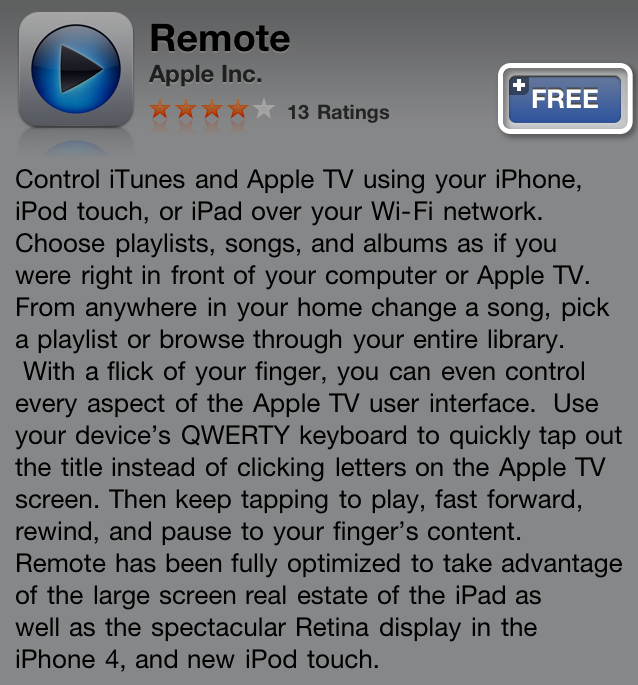
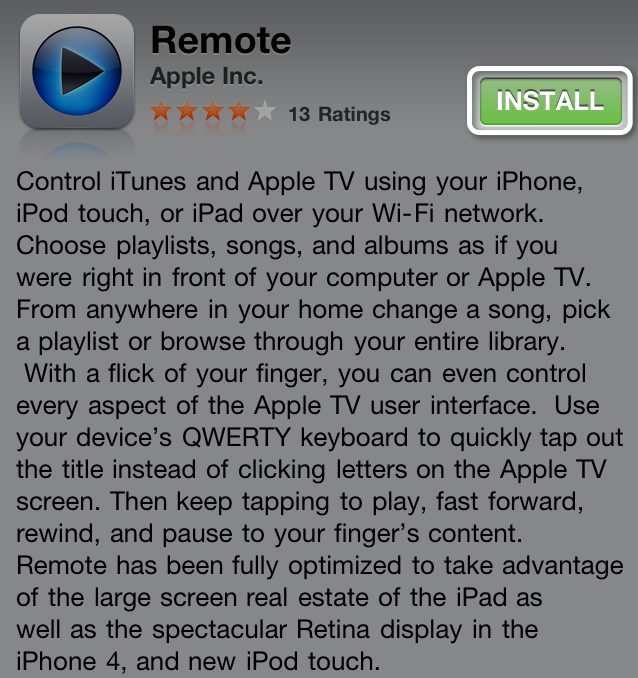
- Tap Create New Apple ID.
- Choose your country, then tap Done.
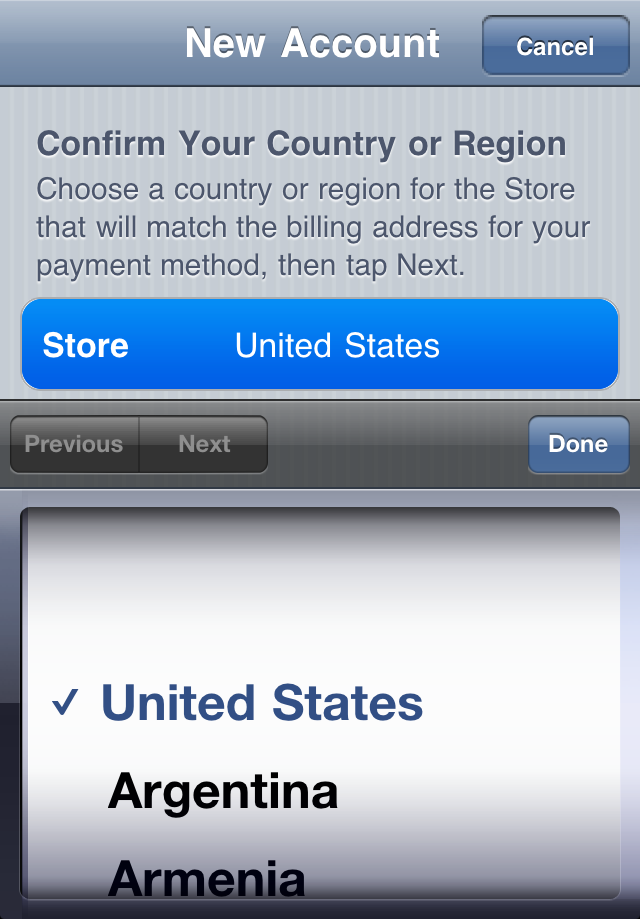
- You'll need to read and agree to the iTunes Store Terms & Conditions. Tap Agree located at the bottom of the page to continue.
- Enter your email address, security question, birthday, and create your password. Tap Next.
- Select None as your payment option.
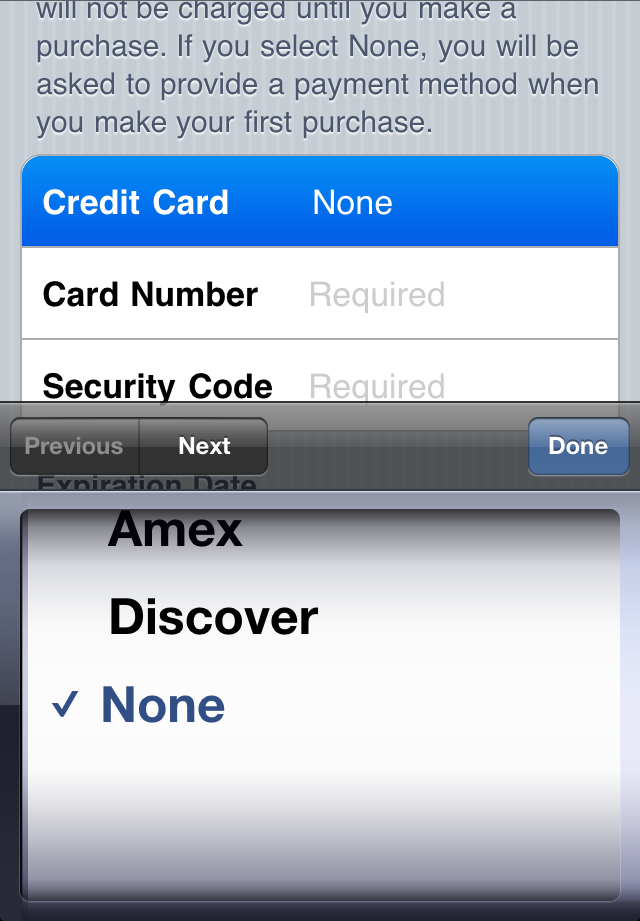
- Continue to fill out the required email, address, and phone number fields. Tap Next.
- You'll then see a screen that says "Verify your Account." Tap Done and check your email for a verification email from iTunes Store.

- Open the email and click the link enclosed in the email to activate your account.
- Once you tap the link, the App Store should automatically open and then prompt you to sign in with your account name and password.
- Tap Sign In and you will see a thank you screen.
- You have set up your account successfully and you can start enjoying iTunes, iBooks, and the App Store on your iPhone, iPad, and iPod touch.
Friday, September 30, 2011
Creating an iTunes App Store account without a credit card (2)
Creating an account on iPhone, iPad, and iPod touch
